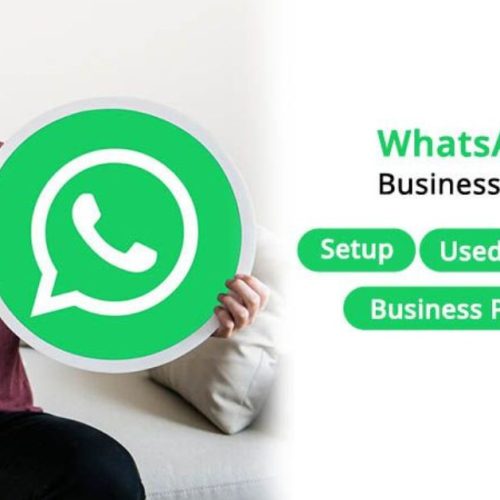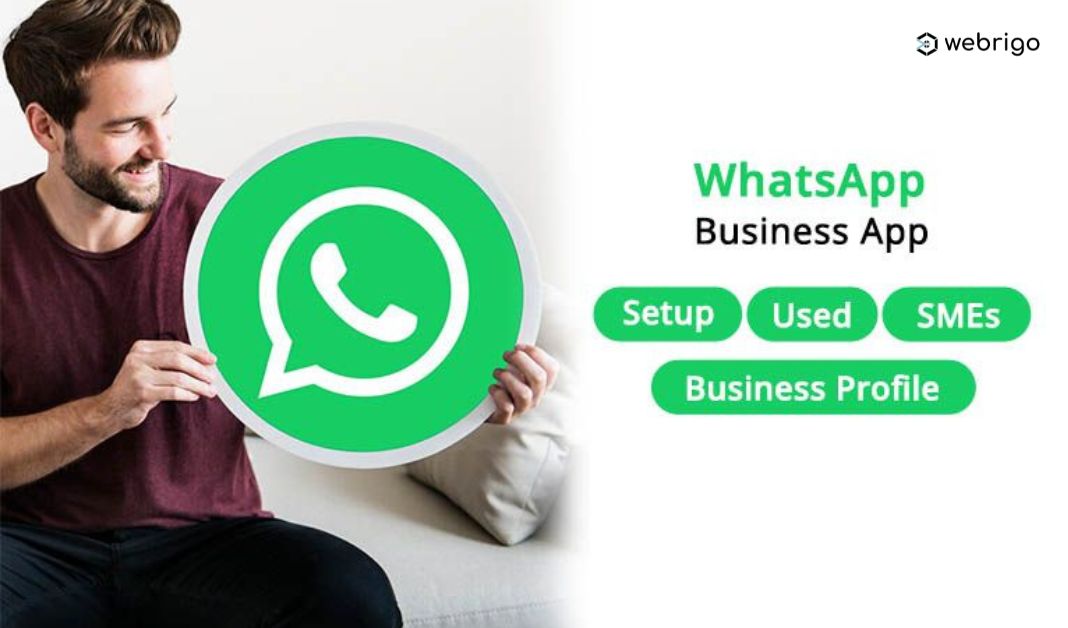192.168.0.1 Login Admin
IP Address 192.168.0.1 or 192.168.1.1 is the default gateway for most routers or network modems. It is also known as “Configuration web page”, “Router web interface”, and “Router Settings web page”.
This IP address is used to access the admin settings of routers such as Netgear and D-Link.
To access 192.168.0.1 as admin, simply enter http://192.168.0.1 or http://192.168.1.1 in your web browser’s address bar.
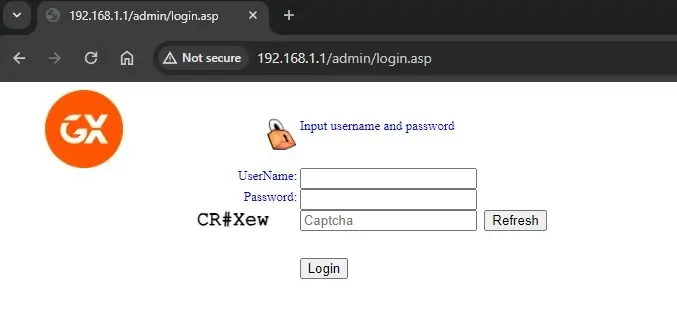
A prompt will appear asking for the username and password. After you input the login details, it will take you to the router settings interface.
How to Login or Access 192.168.0.1
Here are the steps to log in to 192.168.0.1 or 192.168.1.1:
- Connect your device to your router, either via Ethernet cable or Wi-Fi.
- Open a web browser and type “192.168.0.1” or “192.168.1.1” into the address bar, then hit Enter.
- A login page will appear. Enter your username and password. If you don’t know your details, check our list of default usernames and passwords below.
- Once logged in, you can access the router settings and modify them as per your requirements.
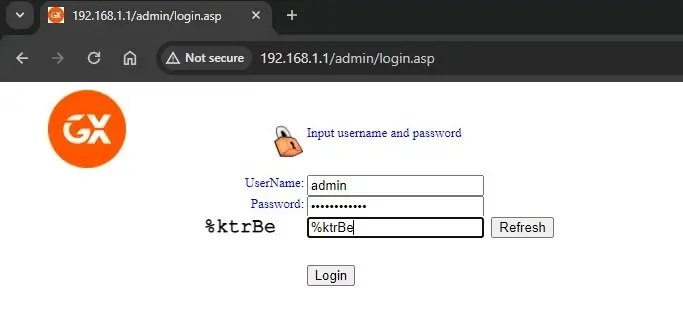
If You Can’t Login or Access 192.168.0.1 or 192.168.1.1
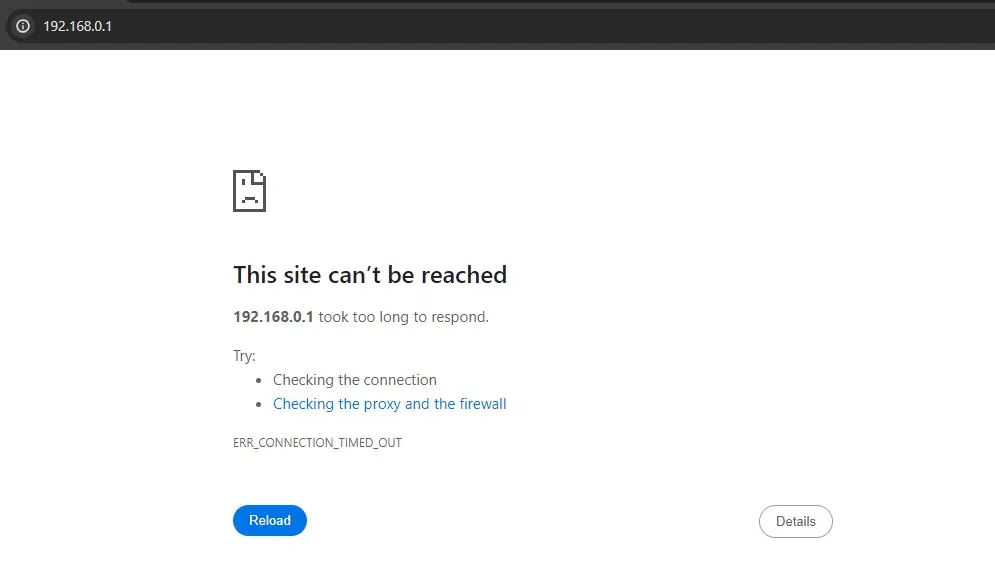
If you’re having trouble accessing 192.168.0.1, consider the following troubleshooting steps:
- Check your router’s IP address. It may be different from 192.168.0.1
- Ensure your device is connected to the router.
- Try to reset your router if you can’t remember the password.
Please Note: With a factory reset, all settings will be reset to the default settings, and it will lose all/any connectivity settings done before. Should be only done as the last resort.
If none of these work, contact your Internet Service Provider (ISP) or router’s customer care for support.
Changing the Wireless Router Password
For security reasons, it is advisable to change the default password of your router. Here is how you can change the wireless router password:
- Login to your router using 192.168.0.1 as explained above.
- On the router settings interface, find the ‘Wireless’ or ‘Security’ tab in the router’s admin panel.
- Look for ‘Password’, ‘Passphrase’ or similar fields.
- Enter your new password and save the changes.
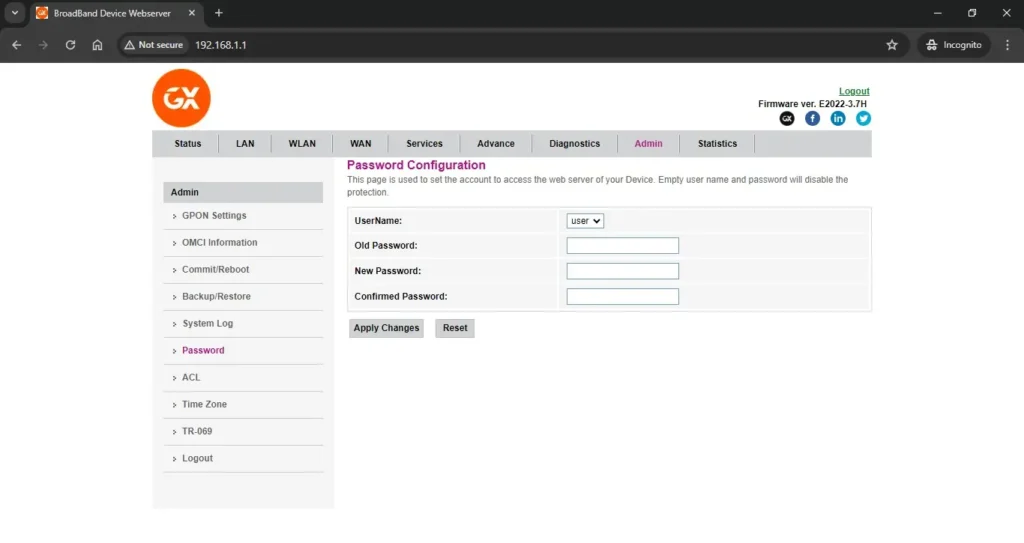
Recovering IP Address Username and Password
If you’ve forgotten your router’s username or password, you can recover it by resetting your router. This will revert all settings, including the username and password, back to default.
Note: You will also lose all connectivity settings done before, and hence all connections will have to be established again.
To reset your router:
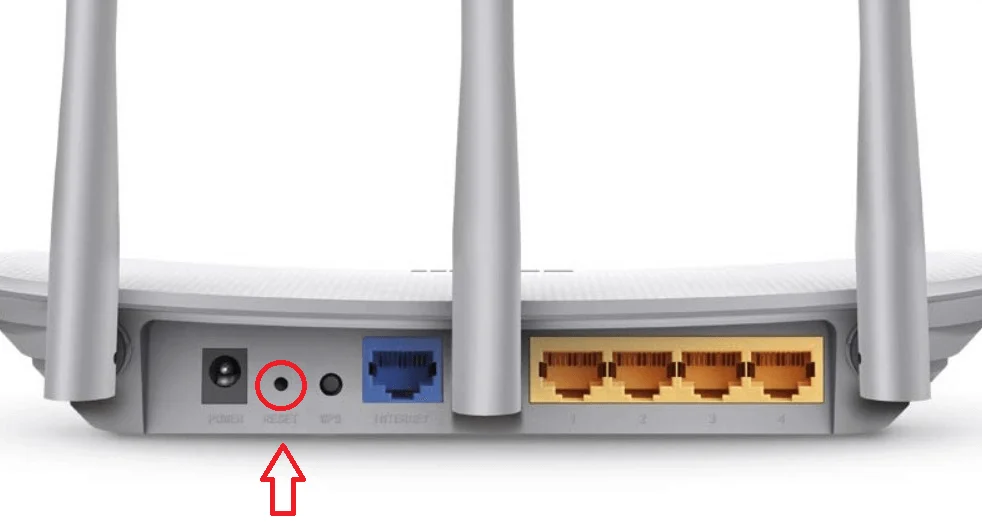
- Find the reset button. It is usually a small, recessed button at the back of the router.
- Use a bent paperclip or pen to press the button, hold it for 10-15 seconds, and then release.
- After resetting, use the default username and password to log in.
List of Possible Username and Password
Here are some common default usernames and passwords used by popular router manufacturers:
| S.No. | Router | Username | Password |
| 1 | Netgear | admin | password |
| 2 | D-Link | admin | admin / blank |
| 3 | Linksys | admin | admin |
| 4 | TP-Link | admin | admin |
Remember, these are just defaults. If you or someone else has changed the credentials, these won’t work, and you will need to reset your router to revert to the default credentials.
If you would like to buy a router, I have also attached an Amazon link to their respective routers.
Conclusion
Understanding how to access and configure your router through 192.168.0.1 is key to maintaining a secure and efficient home network.
By following the steps outlined in this guide, you can manage your network settings, troubleshoot issues, and maintain your internet connectivity.
Happy networking!
Frequently Asked Questions (FAQs)
What is a Router?
A Router is a device that enables an internet connection to be used by multiple devices.
How To Change WiFi Router Password?
To change your Wi-Fi router Password, you can follow the steps mentioned in this article. Click here to reach directly to that step.