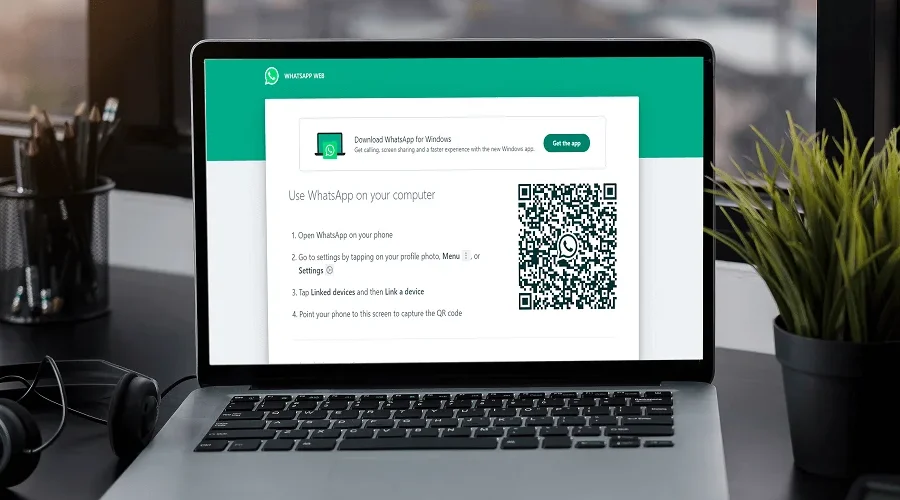On January 21, 2015, WhatsApp (or Meta) launched WhatsApp Web, a browser-based web client that enabled users to use the chat service on their web browser.
By simply scanning a QR code, the user can use WhatsApp on their web browser. Many users have complained about a “No Valid QR Code Detected” Error when trying to scan the QR Code on the computer.
To use WhatsApp on your web browser you can follow these easy steps:
1. Go to www.web.whatsapp.com on your web browser. You will see a QR Code on your screen.
2. Open WhatsApp on your mobile and go to Settings -> Linked Devices.
3. Click on “Link a Device” and scan the QR Code displayed on the web browser.
4. Voila! You can now start using WhatsApp on your web browser.
Now, syncing your web browser with your mobile device is simple, but sometimes it shows a “No Valid QR Code Detected” error and it can be frustrating to log into WhatsApp Web.
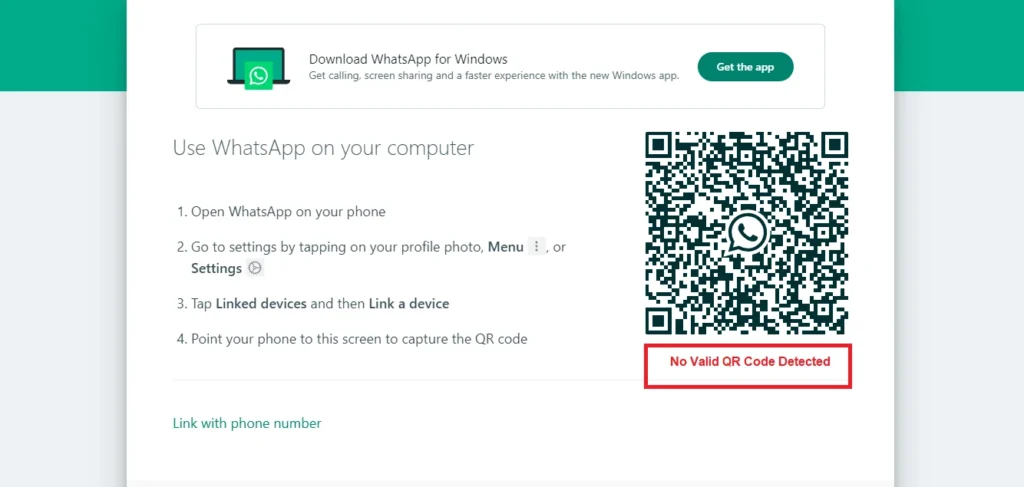
In this article, we will guide you through the process of resolving the “No Valid QR Code Detected” error, and ensure that you can easily link your phone to your computer and use WhatsApp Web without any problems.
There are a few simple checks we have listed below to resolve the “No QR Code Detected” error, which can be used for a few other errors you encounter as well.
1. Check your Internet Connection
The first thing to check when connecting your WhatsApp on your computer is your internet connection. A poor internet connection can trigger a “No Valid QR Code Detected” error message and you will not be able to use WhatsApp on your computer.
Ensure that both your phone and your computer are connected to a working internet connection before scanning the QR code again.
Even when you start using WhatsApp web, you will have to make sure that both your computer and your phone are connected to the internet. Otherwise, WhatsApp will not work.
2. Update WhatsApp to its latest version
Another reason for a “No Valid QR Code Detected” error is when WhatsApp is not updated on your phone and computer. An outdated version of WhatsApp may cause issues when scanning the QR Code.
To update your WhatsApp, go to your phone’s app store, search for WhatsApp and click on Update. You can also switch on automatic app updates from your app store settings to avoid such issues in the future.
You should always use the latest version of WhatsApp (or any other app you use) to avoid privacy and other security issues.
3. Clear Browser Cache
If you are still unable to scan the QR Code, try clearing your web browser cache. You can follow these steps to clear your browsing cache (for Google Chrome):
- Go to your browser Settings -> Privacy and Security
- Select clear browsing data.
Clearing your browser cache removes cookies and deletes site data, which may have caused the “No Valid QR Code Detected” Error.
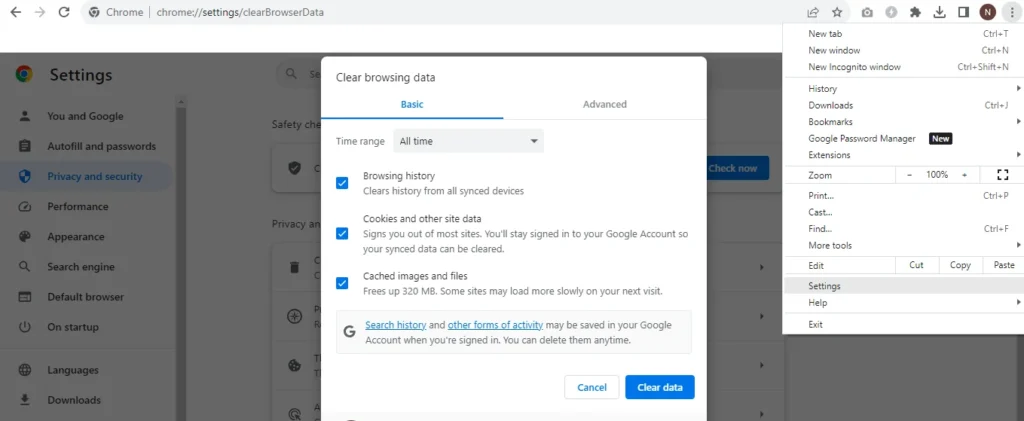
This should resolve any browser-related issue that may be preventing the QR code from loading correctly.
4. Restart Your Devices.
If the problem still exists, you should restart your phone and computer. Restarting your devices can often resolve scanning issues.
Turn Off both devices completely and then restart them before attempting to scan the code again.
This simple step can clear any temporary glitches that might be causing the “NO Valid QR Detected” error.
5. Clean Your Phone Camera Lens.
A dirty camera lens can also prevent the QR code from scanning properly. Ensure that your phone’s camera lens is clean and free from any smudges.
You should use a microfiber cloth to clean your lens. Cleaning the lens will improve the performance of the built-in QR code scanner.
6. Try a different web browser.
If you are still unable to scan the QR code, you should try a different web browser. Certain browsers may have compatibility issues scanning QR codes.
7. Contact WhatsApp Support if “No Valid QR Code Detected” won’t get resolved
If none of the previous steps resolve the issue, your best bet may be to contact WhatsApp support for further assistance.
Visit the help section of the WhatsApp website to submit a support request. Describe your problem and mention the steps you have taken to resolve the issue.
A WhatsApp technician will reply to you with the official solution.
Now that you have removed the “No Valid QR Code Detected” error, you should learn How to Make A WhatsApp Group Interesting.
Encountering the “No Valid QR Code” error message on WhatsApp is frustrating. Following the above steps will allow you to use WhatsApp seamlessly in your computer.
In most cases, you will be able to resolve the issue by simply following the above steps. If the problem still persists, you should contact WhatsApp support and they should be able to resolve the issue.
From fixing WhatsApp QR code issues to mastering group dynamics! Explore our latest addition, How to Make a WhatsApp Group Interesting?
Your uninterrupted WhatsApp experience is just a few steps away!
Read This Blog How to unlock a Permanently locked snapchat account?
How to Fix “No Valid QR Code Detected” Error on WhatsApp Web?
Go through the above article to fix the “No Valid QR Code Detected” Error. The above steps are detailed and easy to follow.
How to Delete WhatsApp Group?
Step 1: Open WhatsApp and open the WhatsApp Group you want to delete.
Step 2: Tap on Group Name on the top.
Step 3: Scroll Down to the end, where you will see the option to “Exit Group”.
Step 4: Click on “Exit Group” and confirm again to leave the group.
Step 5: Now you will see the option to Delete Group. Click and confirm to permanently delete the group from your WhatsApp.