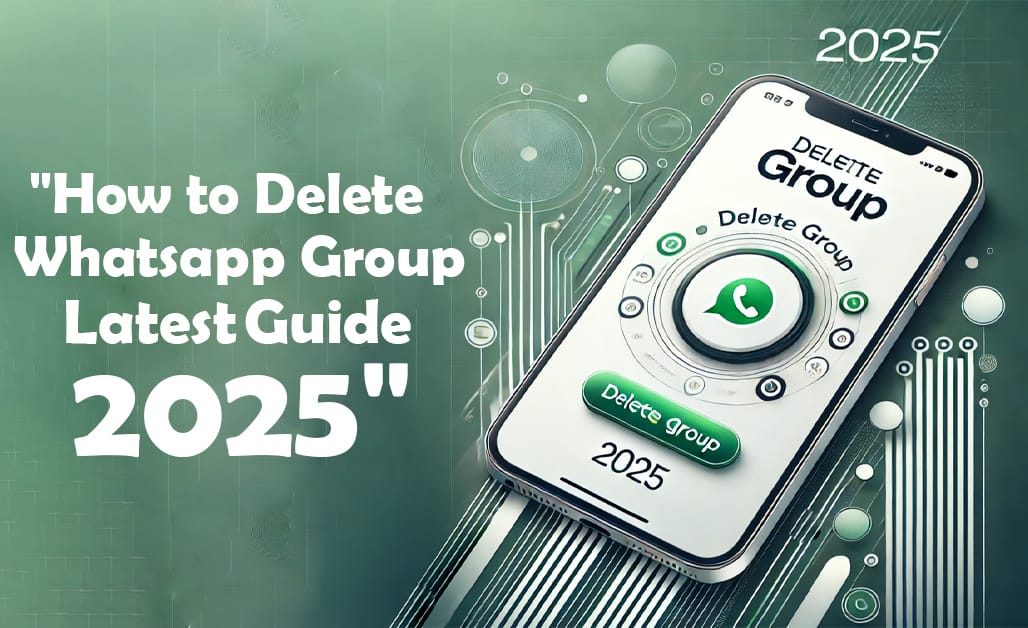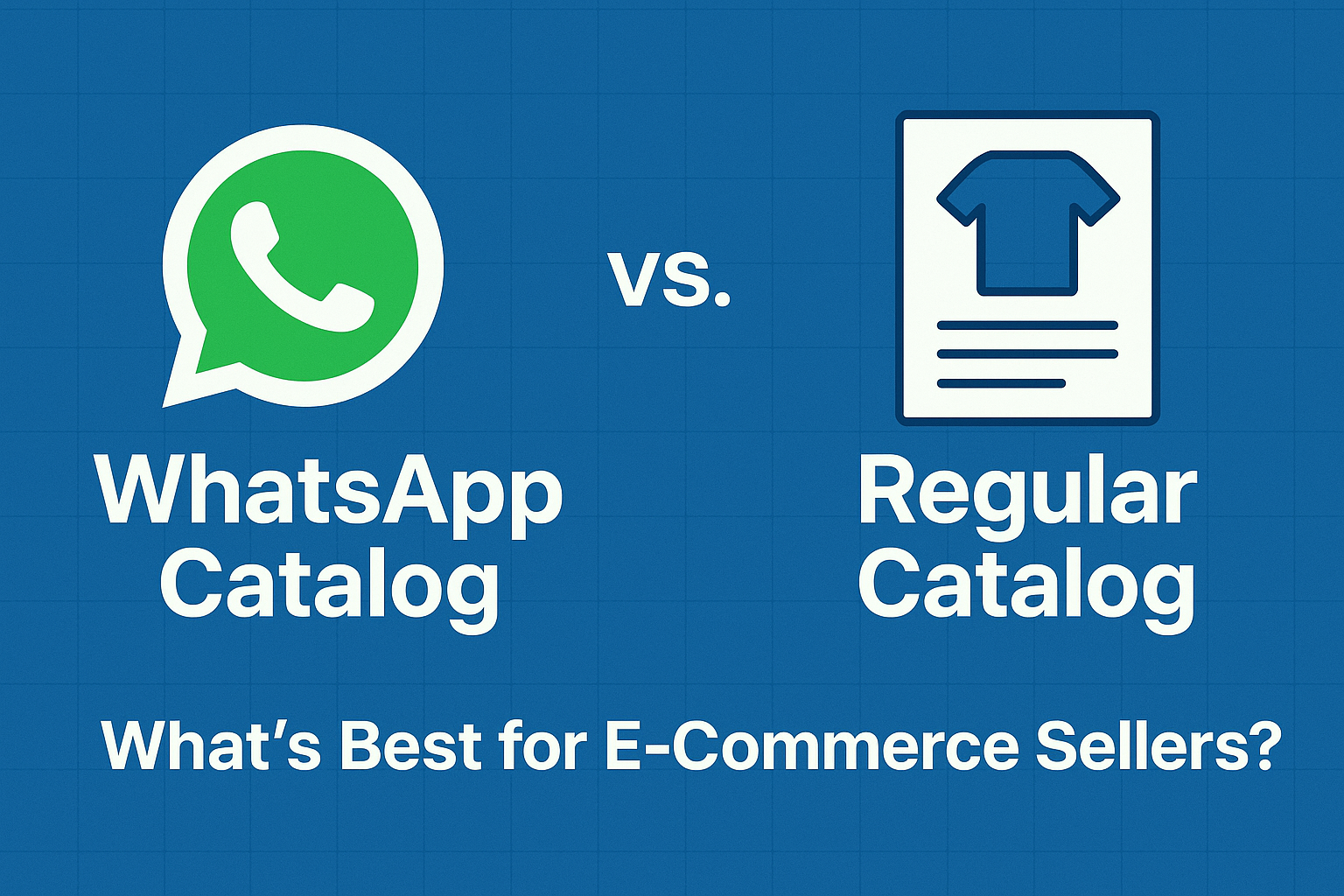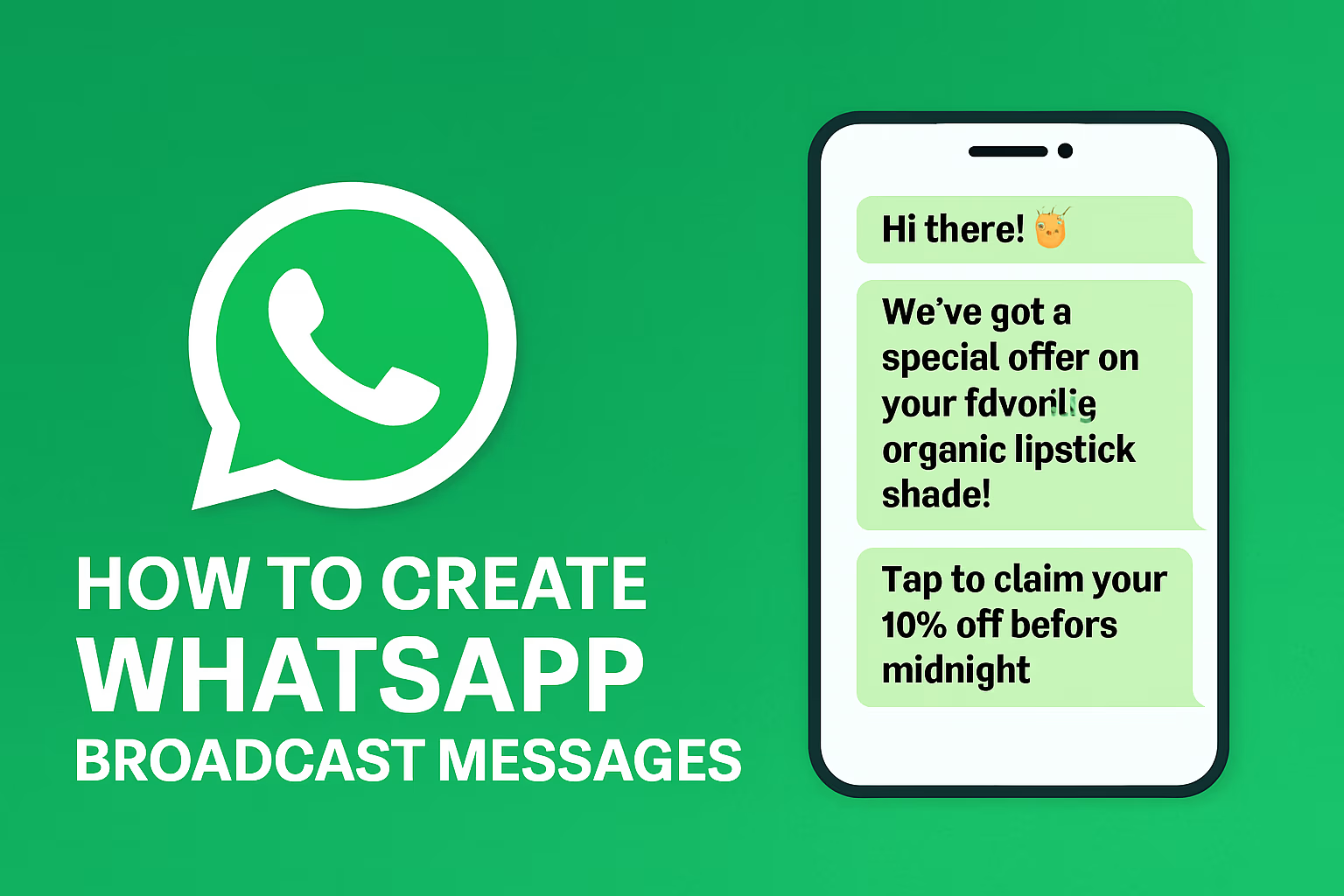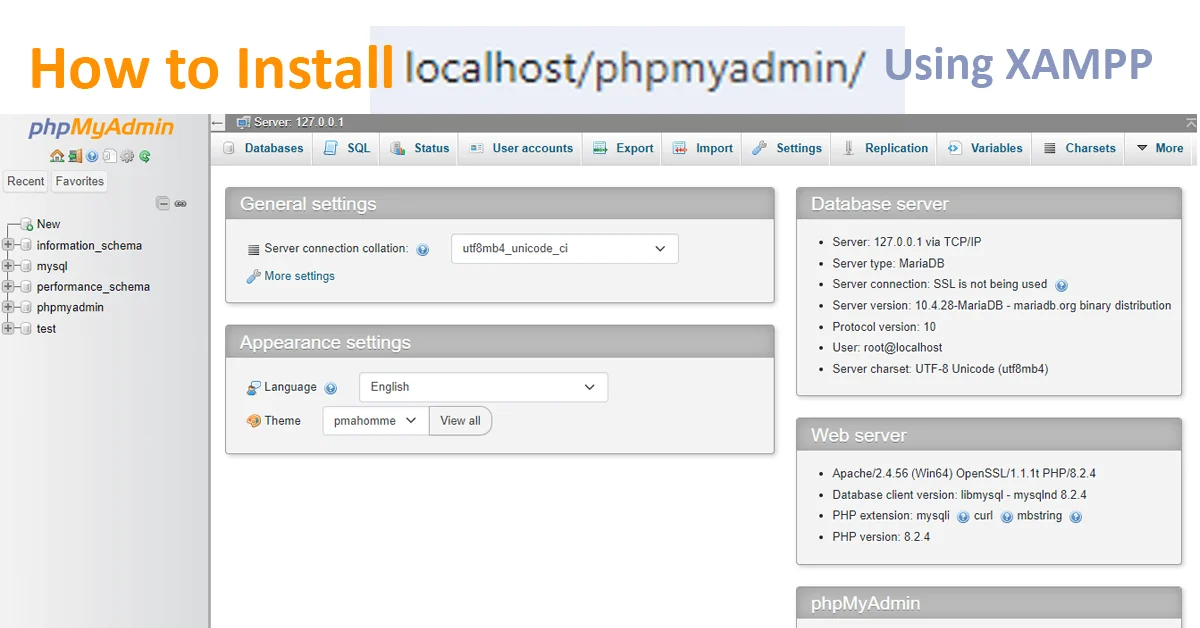WhatsApp groups are an excellent way to connect with multiple people simultaneously, but sometimes, a group can outlive its purpose. Deleting a WhatsApp group is a straightforward process but involves several steps to ensure it’s done correctly. This guide will tell you how to permanently delete a WhatsApp group, whether you’re the group admin or a member. We’ll also discuss what happens to chats and media files when the group is deleted. We have shared a step-by-step process and helpful tips to ensure you don’t lose important information.
How to Delete a WhatsApp Group as a Member:
If you are not the group admin, you cannot directly delete the group. You can easily delete it from your device as a group member. While members cannot delete the group itself, you can exit and remove it from your chat list. HHere’show:
Steps to Delete a WhatsApp Group as a Member:
- Open the Group Chat: Locate the group in your chat list and tap to open it.
- Access Group Info: Click on the group name at the top of the screen.
- Exit the Group: Scroll down and select Exit Group to leave the conversation.
- Delete the Chat: Return to your main chat list. Long-press the group chat. Tap Delete Chat to remove it from your device.
Exiting and deleting the group ensures it no longer appears in your chats, and you won’t receive further messages.
How to Delete a WhatsApp Group as an Admin
If you are the admin of a group, you have more control. Follow these steps to delete a WhatsApp group permanently:
Step 1: Remove All Group Members
- Open the group chat.
- Tap on the group name to access the group info.
- Scroll to the Participants section.
- Tap each member’s name and select Remove from Group. Repeat for all members.
Step 2: Exit the Group
- After removing all members, go back to the group info page.
- Scroll down and tap Exit Group.
Step 3: Delete the Group
- Once you have emptied the group, the option to delete It will appear.
- Tap Delete Group and confirm your action.
What Happens When You Delete a WhatsApp Group?
When you delete a WhatsApp group, it is permanently removed from your chat list. If you are the admin, you must remove all members and exit the group before deleting it. Once deleted:
- Other members can no longer send messages to the group.
- The group link becomes invalid, preventing new members from joining.
- Chats and shared media remain on members’ devices unless manually deleted.
- The group is irretrievable, so ensure you’ve backed up any critical data before deletion.
Deleting a group is a final step, so you can consider alternatives like archiving or muting if unsure. With this step, you will not get a notification from the group; it will be hidden from your regular chat feed.
Alternative Options for Deleting a WhatsApp Group:
If you’re unsure about deleting a WhatsApp group, several alternative options exist to manage it without permanently removing it. These options help maintain the group while reducing interruptions or responsibilities.
Archive the Group:
- Archiving hides the group from your main chat list without deleting it.
- Swipe left on the group (iPhone) or long-press (Android) and select Archive.
- This way, you can access the group later without cluttering your chats.
Mute Notifications
If the group is active but irrelevant, you can mute notifications.
- Open the group, tap the name at the top, and select Mute Notifications.
- Choose to mute for 8 hours, 1 week, or permanently.
Transfer Admin Rights
If you’re the admin and no longer wish to manage the group, transfer admin rights to another member.
- In the group info section, select a participant and tap Make Admin.
Exit the Group
If the group isn’t helpful to you but may benefit others, exit. This removes you from the group without deleting it.
Tips to Remember Before Deleting a WhatsApp Group
- Backup Important Data: Save any messages or media files you need later.
- Inform Members: Notify group members before removing them or deleting the group.
- Be Sure: Once deleted, the group cannot be restored.
Hope this was helpful to you. Here is something more about the Whatsapp that might consider:
- How to Make a WhatsApp Group Interesting?
- How To Fix the “No Valid QR Code Detected” Error on WhatsApp Web
FAQs About Deleting WhatsApp Groups:
Can I delete a WhatsApp group without being an admin?
No, only the admin can delete a WhatsApp group. You can only leave and delete the chat from your device as a member.
What happens to media files when I delete a group?
Media files remain stored on your device unless you delete them manually or enable auto-delete settings in WhatsApp.
Can I recover a deleted group?
No, it cannot be recovered once a WhatsApp group is deleted.
Conclusion on Deleting Whatsapp Group:
Deleting a WhatsApp group is simple if you follow the proper steps. Whether you’re a member looking to exit or an admin ready to remove the group permanently, this guide has everything you need to know.
Take the time to consider alternative options like archiving or muting before deciding to delete a WhatsApp group.
We hope this 2025 guide on how to delete a WhatsApp group helps you manage your WhatsApp account better. If you have any questions, feel free to ask in the comments.